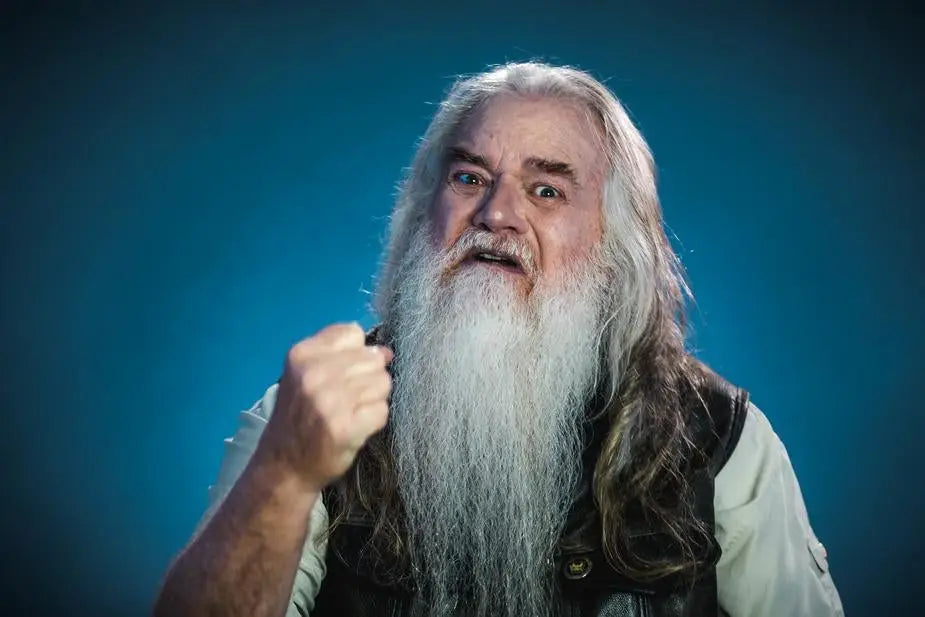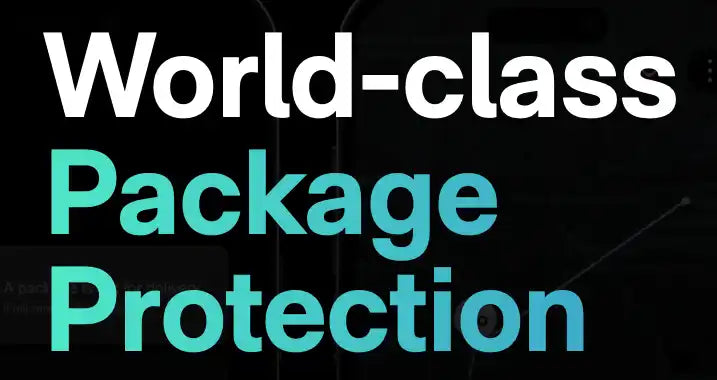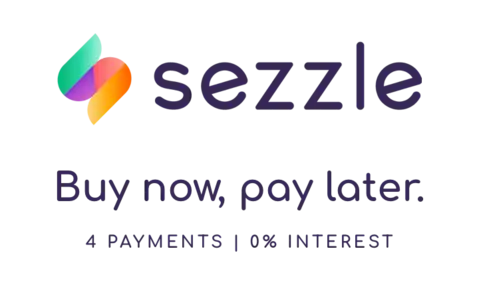Colour Code, Talk Group, Time Slot, Oh MY!
Welcome to a world where commercial DMR meets Amateur Ham Radio. From advanced code plugs to zones, the jargon and terminology is like nothing a seasoned ham has heard before. Like many, you are probably confused, frustrated, and unsure where to go next. This quick one page reference guide will hopefully provide you with the absolute minimum to get your DMR amateur ham radio programmed for your local repeater and allow you to talk to someone other than yourself! As Computer Programming Software (CPS) differs from radio to radio some of the headings and settings may be worded slightly differently.
Before programming the radio you will need a subscriber ID number for use when accessing the DMR network. You can visit this website for more info: https://radioid.net Once you have your subscriber ID that will be the value you enter into Radio ID in the Computer Programming Software.
Programming Cables:
Many DMR radios from Baofeng / Wouxun / TYT / Anytone will use a cable with a K pinout on the radio end. While this may look like a traditional programming cable it may be wired differently inside. Always use a cable that is designed for your exact make and model of DMR radio. While it will fit the radio, a Baofeng UV-5R USB Cable, will not program a Baofeng CH-6DMR radio. This is not always the rule however as a Retevis H1 will program using the same cable for Analog Retevis radios like the RA79.
Pre Requisite:
ALWAYS start be reading the contents of the radio into the computer using the radios Computer Programming Software. Once you have performed a read, save the file as/is. This will become your “rescue file” should something go sideways when building your code plug and reverting back to factory state is necessary. Once you have the file saved, and in a safe location where it will not be overwritten, start by entering your Subscriber ID into the Radio ID setting, usually found under a tab named “General” in the radios CPS.
Step 1. - Locate the settings for your local repeater.
Often found on the sponsors webpage, the settings will include the following.
- TX Frequency
- RX Frequency
- Colour Code
- Talk Group Name
- Talk Group ID (Sometimes called Call ID)
- Talk Group Timeslot
Step 2. - Add the Talk Groups to the Contacts in your radios programming software (CPS)
Here is where you add the Talk Groups (TG) that your repeater supports so the channels that you program later will have access to them. The numerical sequence is not relevant, you can enter them in any order. The Talkgroup Name is your discretion, think of it as the alpha tag that you would assign to a channel in your radio to know what repeater it is.
The Talkgroup ID and Timeslot are very important, and must match what is provided by the repeater settings. A fourth setting that is often mentioned on the repeater settings in “Access” some Talk Groups are always connected, others need a key up to wake them up.
A Call Type will also be an option. Two settings are available, Private and Group. You will want to ensure that Group is chosen, unless the Talk Group is setup with an individuals Call ID, then make it private type.
Step 3 - Build the RX Contact List
Within the radios programming software will be a window to assign Digital RX Group Calls.
As this is a quick getting started guide we will not go in-depth. Here you can create groups of contacts and assign them for later use internally by the radio. My recommendation is to name the group based off the repeater you are building the code plug for, then assign or add the Talk Groups that were entered in step 2.
Step 4 - Build the Channels
This step will finally start to resemble something familiar to ham radio operators. We will actually start working with frequencies!
Select Digital for the Mode.
The Channel Name will be the name of the Talk Group being configured. Next enter the appropriate TX and RX frequency of the repeater. Admit Criteria is set to Always unless otherwise instructed by the repeater settings. Contact Name will be the Talk Group that is being configured. The Group List will be the group that was created in step 3. Colour Code is very important, and must match what is provided on the repeaters setting instructions. Think of this as a CTCSS repeater tone. Time slot is also very important, an incorrect time slot will route your transmission to the wrong “lane” of the repeater. The Time Slot is found on the settings page for the repeater where you found the Talk Groups that are compatible with the repeater. Keep in Call Criteria set to Always unless instructed otherwise. You can now save the channel and repeat the steps for all the Talk Groups in your contact list. Be sure to pay attention to the Time Slot.
Many DMR radios will also have the option of creating Analog channels that can be used to talk on traditional FM repeaters. This guide will not go into details, however the programming of these channels should be no different as the Digital DMR options are ignored when the Channel Mode is set to Analog.
Step 5 - Assign Zones
Traditional DMR Radios have “Zones” of 16 channels. As a starter I recommend naming the Zone based of the repeater the channels have been built to use. A further zone could be created called Analog, for assigning analog channels too. You will want to either rename the default or create a new Zone, then assign or add the channels to that zone.
Don’t forget to save the CodePlug (rename so you don't overwrite the "rescue" file you created at the very beginning), Ensure your subscriber ID is entered into the Radio ID box, and then you can write the contents to your radio. If all went well you are now ready to enjoy the fascinating world of DMR Amateur Ham Radio
Having trouble getting into your local repeater and need a bit of extra “Ooomph”? Fleetwood Digital sells a great selection of Antennas and Speaker Microphones to compliment your Digital DMR Amateur Ham Radio. You can Browse the website from the menu navigation at the top to search or browse for that perfect accessory.
73s